Discovering agents automatically#
You can use HCL™ Launch to discover potential agent locations on UNIX™ and Windows™.
Ensure that the Nmap utility is installed on the system where HCL Launch server is installed, and that the Nmap utility is on the path environment variable.
This feature uses Nmap utility to search for locations where agents might be installed. The Nmap utility searches ports 22 and 135. A location with port 22 that is open is assumed to be computer that is running UNIX. A location with port 135 that is open is assumed to be a computer that is running Windows.
Note: Agent discovery does not work on HCL® z/OS®.
-
Click Resources > Agents.
-
Click Discover Available Network Hosts.
-
Using the Discover Available Network Hosts window, enter the subnets to search in the Subnet field.
The format is
xxx.xxx.xxx.xxx/nnwhere xxx.xxx.xxx.xxx is the IP address and nn is the network prefix. To search more than one subnet, enter each one on a separate line. -
Click Save to start the search.
Search times depend on the size and number of subnets that are searched. If you search a large subnet, or many subnets simultaneously, the search time might be lengthy.
Discovered locations are listed on the Agents tab with the status of Installable.
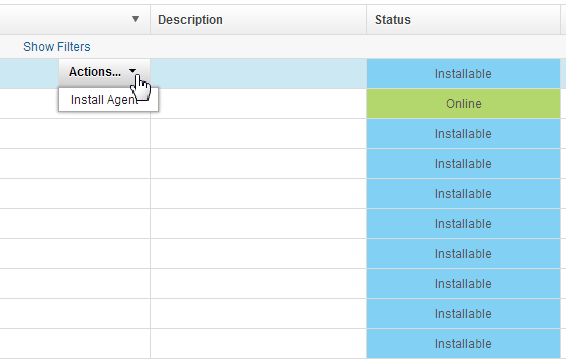
A discovered agent is automatically given the same name as the discovered host. If the host name is unavailable, the discovered IP address is used instead.
You can install a discovered agent by using the Install Agent action that is associated with the agent on the Agents pane. For information about installing discovered agents, see Installing agents remotely.
Parent topic: Installing agents